How to earn your credential via the Web application
Learn how to earn a credential using the LifeJourney application via the Web.
Your primary access point as a Learner will be via the LifeJourney Mobile app. Many of the same features of the Life Journey mobile application are available to learners via the Web application (https://life.territorium.com).
This article will discuss how you can use the LifeJourney application to earn digital credentials and claim the associated open badges to be stored in your digital wallet.
Please also refer to the article My Wallet for information on managing your Wallet over time.
1. What is a digital credential
Educational institutions, training programs, or other learning providers can now issue verifiable credentials which let you share your achievements with others in a secure and trustworthy manner. Instead of relying on paper certificates or transcripts, which can be forged or lost, verifiable credentials are stored digitally and can be easily accessed and shared online. The special thing about verifiable credentials is that they come with a digital signature, making them tamper-proof. This means that when you share your credential with someone, like a potential employer, they can verify its authenticity and ensure that it was indeed issued by a legitimate source.
There are two main credential types that you will use in the platform: An Open Badge or a Comprehensive Learner Record (CLR).
- Open Badges contain a visual representation of your achievement which often has the brand of the issuing organization and a name that conveys the badge’s meaning.
- A Comprehensive Learner Record or CLR is a digital record of all of your lifelong learning, whether it occurs through the attainment of degrees, certifications, or the completion of smaller events like courses, micro-credentials, or assessments of skill competencies.
Open Badges are typically associated with one achievement, like completing one course, reaching a skill competency, or completing one degree. Whereas a CLR, will be associated with a record of multiple achievements much like how a transcript will list multiple courses associated with completing a certificate or degree program.
Territorium supports Open Badges 3.0 and CLR 2.0 versions of the technical standards.
2. Manual assignments via Learning Outcomes
2.1 Find learning outcomes to complete
Learning outcomes represent the specific learning goals that need to be achieved to build knowledge, skills, and abilities that are the focus of the learning experience(s) to which they connect. A learning outcome will be associated to a specific achievement to complete such as an assessment, quiz, assignment, or other activity.
To find your learning outcomes from the Web application, access your Wallet and then the Progress tab.
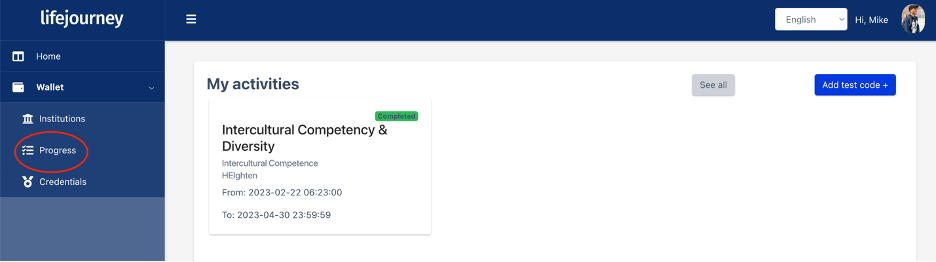
As in the mobile app, you can click through the learning outcomes via the right arrow to get to those that need your attention. From this view, you will also see a percentage completion.
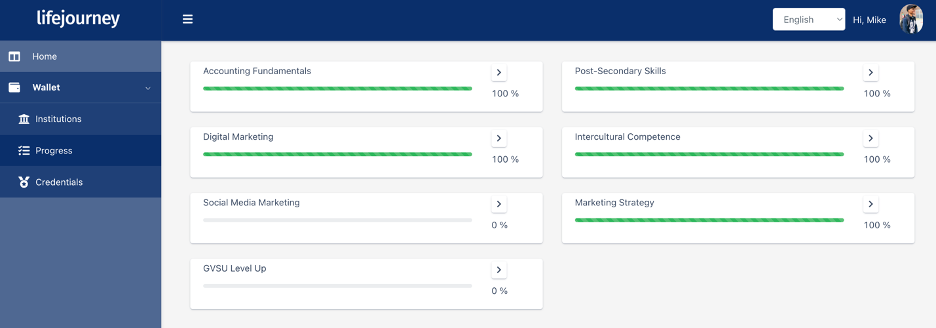
2.2 Submitting Evidence
The process to upload via the Web is the same as via the mobile app. Simply click through the learning outcome until you get to the achievement detail screen.

Use the submit evidence button to upload in the same way that you did via the mobile app.
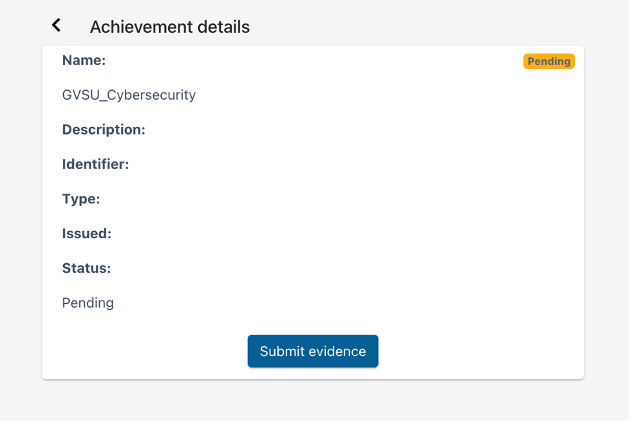
2.3. Modifying Evidence
The process for modification is similar as in the mobile app. For those learning outcomes that are marked as submitted click the right arrow.

Select the button to edit or view the evidence.
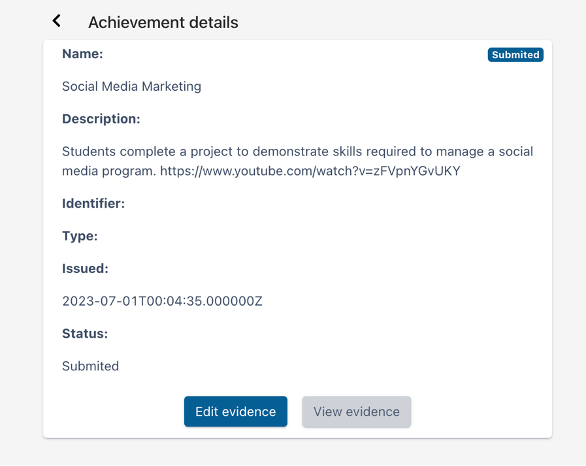
3. Completing Assessments
If you are assigned an Assessment exam in the LifeJourney platform, such as an EPP or HEIghten exam, you may be awarded badges automatically because of their completion. In this case, there is no additional action for you to take. Just complete your assessment exam.
4. Automated assignments via items in your Learning Management System
If your instructor is using a learning management system, they might offer you the completion of badges as a result of activities in your course such as the completion of quizzes or assignments. In this case, there are no actions for you to take in the LifeJourney platform. Just complete your normal coursework.
5. Receiving your badge
Once the administrator approves your submission, you will get a notification that a new badge is added to your Wallet and you’ll see the skills you have collected as well. You will receive an email when a badge is available.
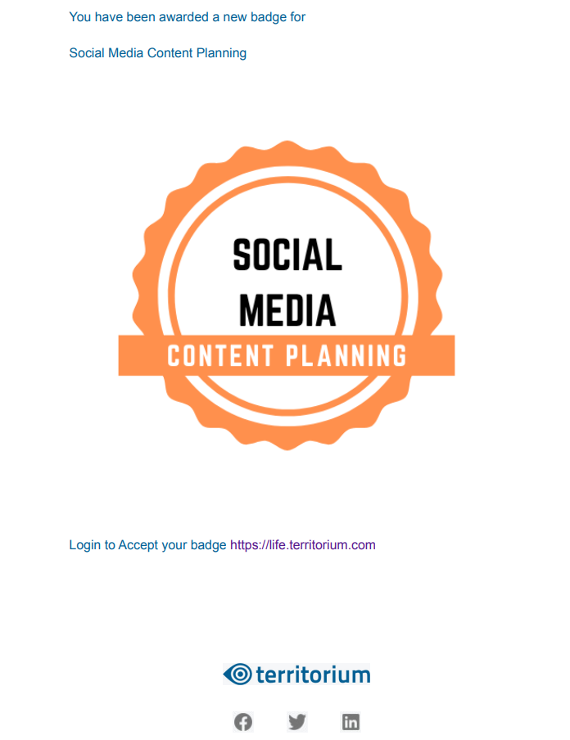
When you login to your wallet, you will see the badge designated as Pending to Accept.
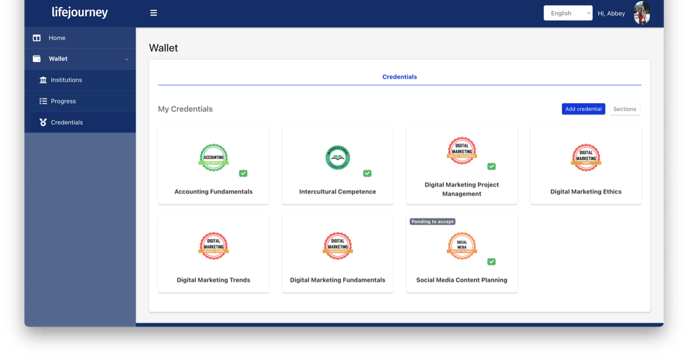
Click on the badge marked Pending to accept to start the process to claim the badge.
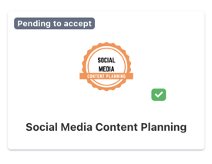
On the badge screen, click the blue button marked Accept/Claim credential.
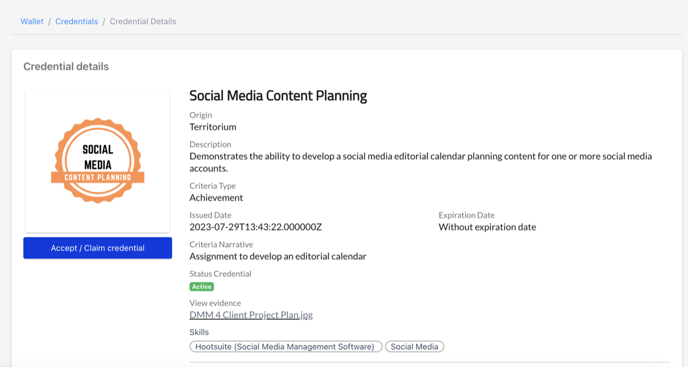
You will then receive a completion screen and the badge will display in your wallet.
