Our product team has been busy with great improvements and new features based on feedback from EPP and HEIghten customers - learn more about some of those updates here.
Fall 2024
Summer 2024
Spring 2024
Fall 2024
📟Calculator
- Testers can now freely reposition the calculator anywhere on the screen for maximum convenience and flexibility.
🖥️Assistive Technology
- Enhancements have been made to further optimize the experience for testers using assistive technology, delivering even greater ease and accessibility.

📊Advanced Reporting
- New reports have arrived, Annual Comparative, Combined Administrations, and Motivational Analysis. The Motivational Analysis Report provides insight into how a person's effort and engagement in a test can impact their performance.

🔒Test Security
- Institutions utilizing AI proctoring will benefit from an added layer of security through a camera validation step, ensuring testers cannot begin the exam without a properly functioning camera.

Summer 2024
🏛️ Personalization
- Institutions can now enhance the end-of-exam experience by using the optional final message feature. Whether you want to inform learners about testing thank-you like free candy bars in the bookstore or a chance to win a gift card, you can include a custom URL or set up a redirect when they select "Exit."


📶 Reporting
-
Exciting New Reporting Features Coming Soon!
We're thrilled to announce that advanced reporting tools are on their way for EPP and HEIghten testers. The first report to be introduced will be the Custom Comparative Data Report for EPP. Stay tuned, as we have several more insightful reports lined up and ready to be rolled out shortly after.
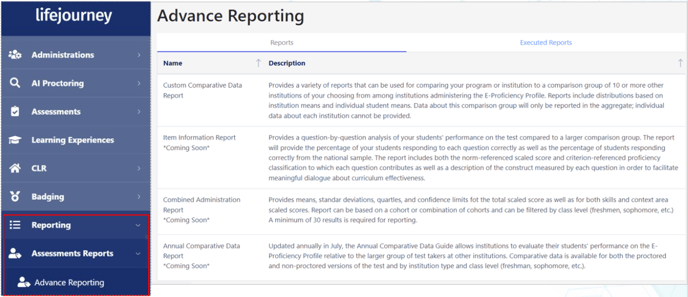
🛠️ Administrator Tools
-
To better support institutions, Test Administrators now have the ability to reset or reopen tests at the Learner level:
- Reset: This option clears all answers and time, allowing the Learner to start the test
 from scratch.
from scratch. - Reopen: This option clears the time but retains previously answered questions, so the Learner can continue from where they left off.
These new functionalities provide greater flexibility and control over the testing process.
- Reset: This option clears all answers and time, allowing the Learner to start the test
Spring 2024
🏛️ Personalization
-
- We now offer branding and personalization options for institutions on the test tile right on the learner dashboard. What options are available? First, you can add your institution logo to the tile for all testers! If you haven’t already added your logo, go to Configuration > Personalization > Edit. In the Logo section, select Choose an image and then Save. While you are in the Personalization tool, also make sure your formal institution name shows up correctly as it will appear in blue under the Administration Name on the tile. These tools help ensure individuals understand they are taking the correct test from their school or organization. For further validation, this same test tile has been added to the submitted exam confirmation email that learners get when they complete their exam.

- We now offer branding and personalization options for institutions on the test tile right on the learner dashboard. What options are available? First, you can add your institution logo to the tile for all testers! If you haven’t already added your logo, go to Configuration > Personalization > Edit. In the Logo section, select Choose an image and then Save. While you are in the Personalization tool, also make sure your formal institution name shows up correctly as it will appear in blue under the Administration Name on the tile. These tools help ensure individuals understand they are taking the correct test from their school or organization. For further validation, this same test tile has been added to the submitted exam confirmation email that learners get when they complete their exam.
🔎 Accessibility
-
- During the exam, all learners will be able to use the magnification tool or high-contrast through the accessibility icon located in the lower-left corner of their testing window.

Additionally, extended time or unscheduled breaks can be assigned to individual learners as needed through the Administrations > Dashboard > View Students > Accommodation Options.
- During the exam, all learners will be able to use the magnification tool or high-contrast through the accessibility icon located in the lower-left corner of their testing window.
🔐 Lockdown Browser
-
- Testing using Chromebook devices is now available. Refer to the Respondus Lockdown Browser Chromebook Extension guide on the Success Center for information on installing and testing in this environment.

- Testing using Chromebook devices is now available. Refer to the Respondus Lockdown Browser Chromebook Extension guide on the Success Center for information on installing and testing in this environment.
📶 Reporting
-
- If your institution allows learners to receive their score reports (an administration configuration option), the score report will be available to them after the exam is submitted. A Score Report image will be visible on the testing tile, clicking the tile will display the report which can be viewed, downloaded or printed.

- If your institution allows learners to receive their score reports (an administration configuration option), the score report will be available to them after the exam is submitted. A Score Report image will be visible on the testing tile, clicking the tile will display the report which can be viewed, downloaded or printed.
-
- The Confidence Interval has been added to the E-Proficiency Profile ("EPP") Institution report. This information will be part of each score and subscore overview and is displayed below the Standard Deviation.
.png?width=367&height=443&name=image%20(22).png)
- The Confidence Interval has been added to the E-Proficiency Profile ("EPP") Institution report. This information will be part of each score and subscore overview and is displayed below the Standard Deviation.
🛠️ Administrator Tools
-
- Did you know you can find your available test inventory in the system? Go to Administrations > Orders > My products for an overview of the number of exams purchased, used, expired, and available. Need to add more tests quickly? Visit our Marketplace to purchase any exams with a credit card.

- AI Proctoring has seen many changes including the addition of System Check. System Check allows learners to verify their device microphone, speakers and camera are working. The system check can be accessed through the learner’s profile drop-down menu or while at the test instruction page.

Additional changes include the ability to enlarge ID validation photos and test taker activity evidence for review, linking screens for ease of access, and anomaly reports for ID validation in CSV and PDF formats.
- Did you know you can find your available test inventory in the system? Go to Administrations > Orders > My products for an overview of the number of exams purchased, used, expired, and available. Need to add more tests quickly? Visit our Marketplace to purchase any exams with a credit card.
